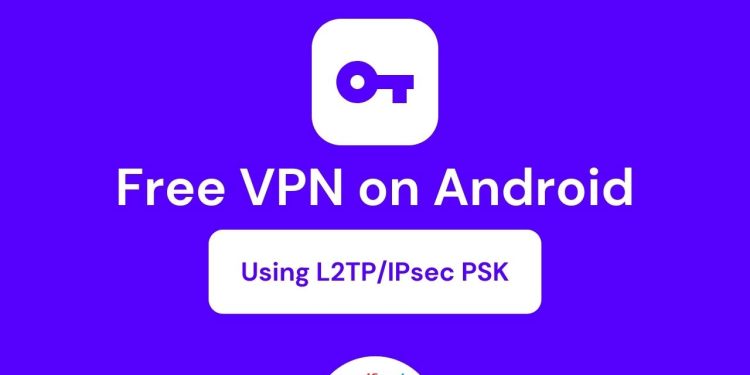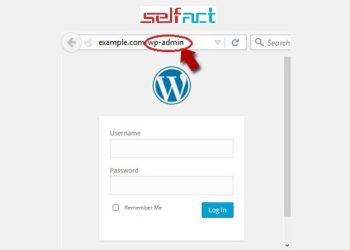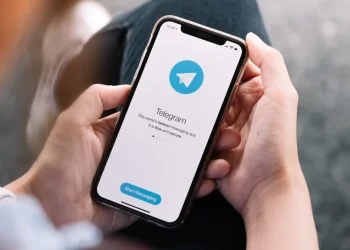How to set up & use free VPN on android without installing any VPN app?
Free VPN server link
Step by step guide (Using L2TP/IPsec PSK VPN)
Here is an instruction how to connect to a VPN Gate Public VPN Relay Server by using L2TP/IPsec PSK VPN Client which is built-in on Android.
On this instruction, every screenshots are taken on realme UI 2.0 based on Android 11. Above versions of Android 11 are similar to be configured; however there might be minor difference on other UIs. Some third-parties customize the configuration screens of Android.
These screenshots are in English version. If you use other language, you can still configure it easily by referring the following instructions.
Initial Configurations (only once at the first time)
Open “Device Settings” on Android. (Source : Image 1)
In the “Connection & sharing” category tap “VPN”. (Source : Image 2)
Click the Add VPN profile “+” button to create a new VPN connection setting. (Source : Image 3)
A new VPN connection setting editing screen will appear. Input something string on the “Name” field (e.g. “VPN”), and choose “L2TP / IPSec PSK” in the “VPN Type” field. On this screen, you have to specify either hostname or IP address of the destination VPN Gate Public VPN Relay Server. Open the VPN Servers List page, and click one VPN Relay Server which you want to use. Copy the DDNS Hostname (an identifier ends with “.opengw.net”) and paste it on the “Server address” field on the configuration screen. (Source : Image 4)
⚠ In general, DDNS Hostname (an identifier ends with “.opengw.net”) are recommended to specify. DDNS hostname can continue to be used even if the corresponding IP address of the DDNS hostname will change in future. However, in some countries or regions, you might be unable to use DDNS hostname. If you fail to specify a DDNS hostname, try IP Address (digits as xxx.xxx.xxx.xxx) specification instead.
Scroll down the configuration screen. (Source : Image 5)
Specify “vpn” (3-letters) on the “IPSec pre-shared key” field.
Specify “0.0.0.0/0” (9-letters) on the “Forwarding route” field.
⚠ Make sure that you input the “Forwarding route” field correctly. If not, you cannot communicate via VPN.
After all input, tap the Save “✓” button to save the VPN connection setting.
Connect to VPN
You can start a VPN connection by using a created VPN connection setting at any time.
Open the VPN connection settings list and tap a setting; you will see the following screen. (Source : Image 6)
At the first time of using, you have to input “Username” and “Password” fields.
Specify “vpn” (3-letters) on both “Username” and “Password” fields, and check “✓” Save account info.
Tap “Connect” to start the VPN connection. (Source : Image 7)
The indicated string “Connencting…” will be displayed next to the VPN connection setting. (Source : Image 8)
After that the VPN connection will be established and the string will be shown as “Connected”. You can tap it to see the current status of the VPN connection. (Source : Image 9)
Enjoy Internet via VPN relaying
While VPN is established, all communications towards the Internet will be relayed via the VPN Server.
You can visit the VPN Gate Page to see your current global IP address. You can see your source country or region has been changed to other if you are connecting to a VPN server.
Enjoy YouTube, Facebook or Twitter while your VPN connection is established. Facebook, Twitter and Gmail uses HTTPS (SSL) encrypted communication protocols. Regardless of VPN or non-VPN, no one can tap these encrypted communications.
⚠ Any errors using L2TP / IPsec VPN?
❶ Username, password and pre-shared key are all “vpn” (3-letters). Especially, make sure you input the pre-shared key correctly.
❷ Android & Mac OS X needs a special setting to make the VPN server relays all traffics. Confirm the above instructions again.
❸ Make sure that the destination hostname or IP address are correct, viewing the VPN Servers List page.
❹ In some countries or regions, specifying DDNS Hostname (.opengw.net) might fail. In such an environment, specify the IP address directly instead of DDNS hostname.
❺ Your local firewall might filter any L2TP / IPsec packets. In such a network, L2TP cannot be used. If you use Windows, try Using SoftEther VPN Client. Mac, iOS or Android, try Using OpenVPN.